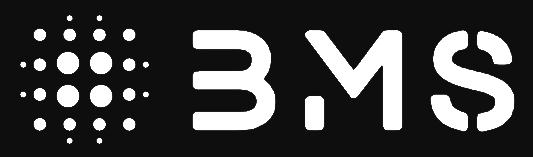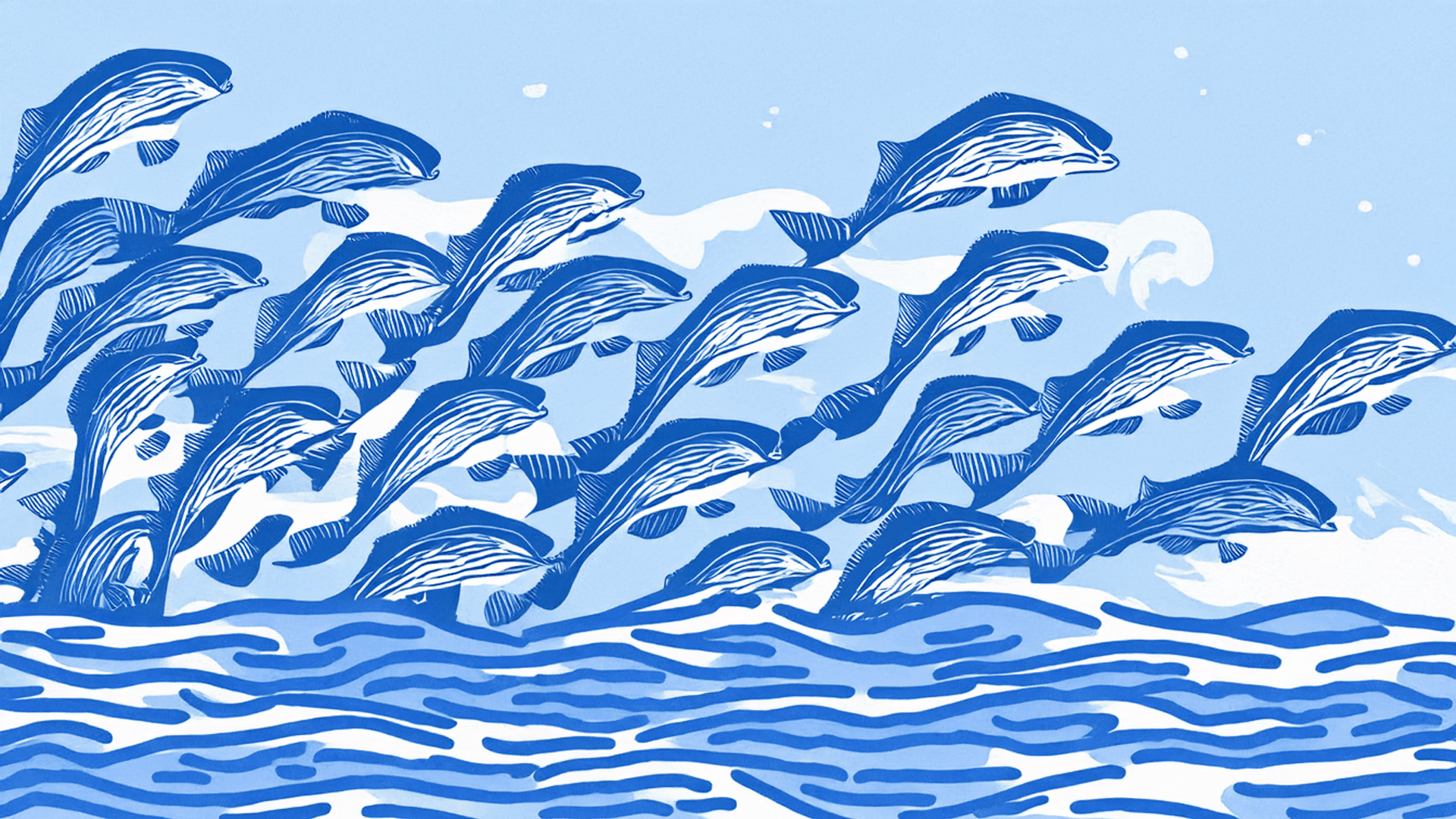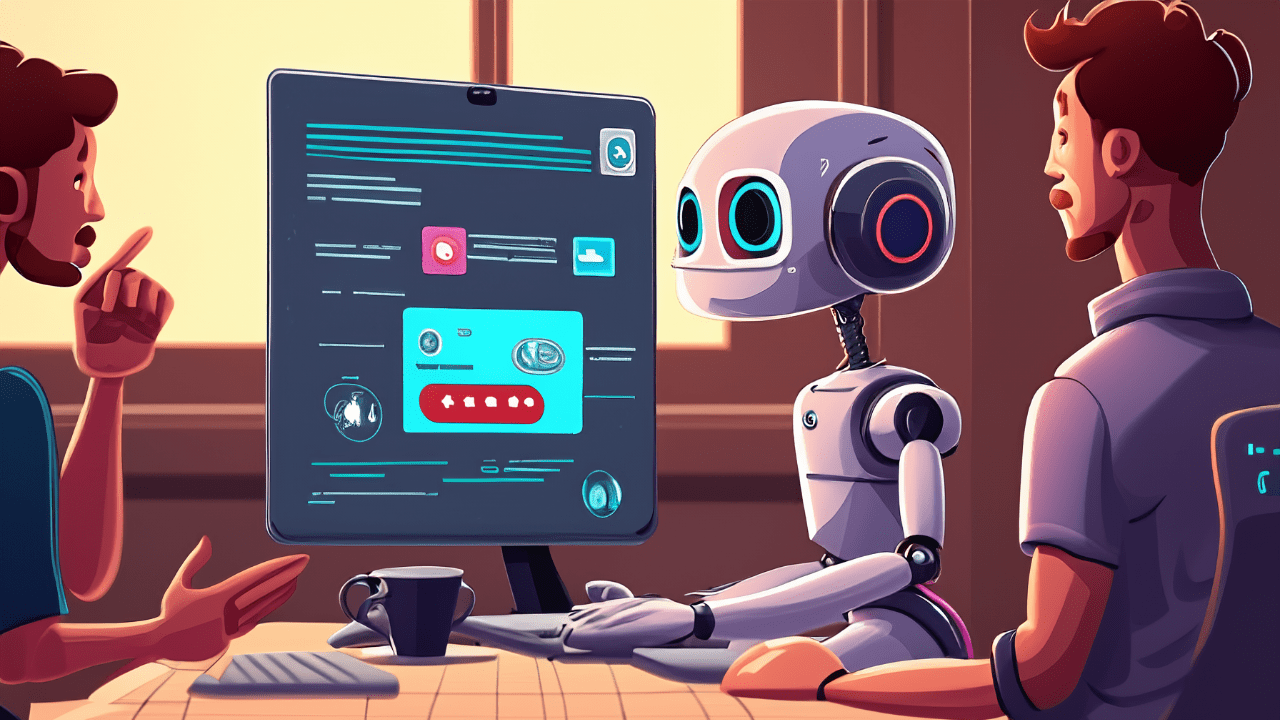Future-Proof Your Web Dev Business: Build Your First AI Agent with a Custom GPT 🤖
AI-powered automation isn’t coming—it’s already here! And if you’re a WordPress web developer or agency specializing in website maintenance, you need to get ahead of the curve before your AI-driven competitors leave you in the digital dust!
If you’re not familiar with the concept of “AI Agents,” here’s the simple gist: Artificial Intelligence (AI) is like a giant brain storing virtually unlimited information, and an AI Agent is the tool that takes all of that stored potential knowledge and gets things done.
Want to know more? Then listen to this mind-blowing podcast (created using AI with Google’s NotebookLM from this video).
Think about this—AI Agents are already transforming how businesses operate, from automating workflows to making real-time decisions.
But here’s the catch: an AI Agent is only as smart as the data it’s trained on.

This means that if you want AI to handle website maintenance tasks for your business, you’ll need high-quality training documentation—SOPs, workflows, service guidelines, checklists, sales and customer service scripts, and more, to train your agent.
Now, creating all that from scratch? That could take months and cost thousands. But what if you could fast-track the process, Matrix-style, by uploading a complete knowledge base into an AI Agent’s “brain” in seconds?

💡 Enter the WordPress Website Maintenance Services Toolkit—your ultimate shortcut to launching an AI-powered assistant, or AI agent, trained specifically to handle website maintenance tasks and perform tasks aligned to your exact specifications, standards, and guidelines.
This is not some futuristic sci-fi fantasy. It is here, now, and it’s surprisingly affordable
You only need a paid ChatGPT subscription and our WordPress toolkit to get started!
🧠 Plug Into AI Power: Build Your Own Custom GPT
A ChatGPT paid subscription (e.g., ChatGPT Plus) lets you unlock the power of Custom GPTs—AI assistants tailored specifically to your business needs. These aren’t just generic chatbots; they’re trained on your processes, documentation, and workflows, making them not only powerful time and money-saving productivity tools but, as AI Agents become more available, will integrate seamlessly with your applications, manage your business processes, and automate your website maintenance tasks.
And the best part? Creating a Custom GPT is easier than you think. In the tutorial below, I’ll walk you step-by-step through the simple process of building and training your AI assistant. You can even upload your existing documents directly into its digital brain—just like Neo downloading every martial arts skill in The Matrix. 🕶️💾
🔥 The WordPress Toolkit: Your AI Training Shortcut
Want to skip all the hard work and train your AI Assistant fast without spending months creating documentation from scratch? That’s exactly where the WordPress Toolkit comes in.
This powerhouse resource gives you everything you need to build and train a Custom GPT for website maintenance services—without the headache, including:
✅ Checklists – 70+ detailed, editable step-by-step maintenance checklists to ensure nothing falls through the cracks.
✅ Templates – Ready-to-use, fill-in-the-blank documents for maintenance contracts, service agreements, client reports, business cheatsheets, and more.
✅ Scripts – Pre-written email and phone scripts covering lead generation, sales, onboarding, support, invoicing, reminders, offboarding, etc.
✅ Guides – Proven lead generation and sales playbooks, including how to craft irresistible “Godfather” offers, overcome maintenance service objections, and close higher-value deals.
✅ Content Plans – 2+ years of SEO-optimized content blueprints to drive targeted prospects organically to your website and landing pages.
✅ Lead Generation Tools – Lead magnet reports, lead nurturing email sequences, and marketing swipe files to attract and convert clients.
✅ Market Research Insights – A deep dive into 25 profitable industries and niches, with pain points, service positioning tips, and examples of irresistible offers targeted to each industry.
✅ And more tools and resources to boost your recurring revenue!
💡 The best part? The toolkit includes 200+ fully editable documents that you can customize, brand as your own, and feed directly into your Custom GPT’s “brain” for instant AI-powered assistance and automation.
With this toolkit, you won’t just keep up—you’ll dominate the AI-driven future of website maintenance services.
AI-Powered Website Maintenance: How to Build a Custom GPT for Your Agency 🤖
Want to train an AI assistant to speed up your website maintenance processes, improve client communications, or begin to automate any other specialized tasks for your business? With OpenAI’s GPT Builder, you can create a Custom GPT tailored to your exact needs in minutes—no coding required.
If you’re serious about staying relevant in the AI era, this is your first step toward automation mastery, so let’s show you exactly how to set up, configure, and train your own AI-powered assistant using OpenAI’s GPT Builder.
All you need is a ChatGPT Plus subscription, and you’ll be up and running in no time.
Step 1: Access GPT Builder
1️⃣ Go to chatgpt.com and log into your OpenAI account.
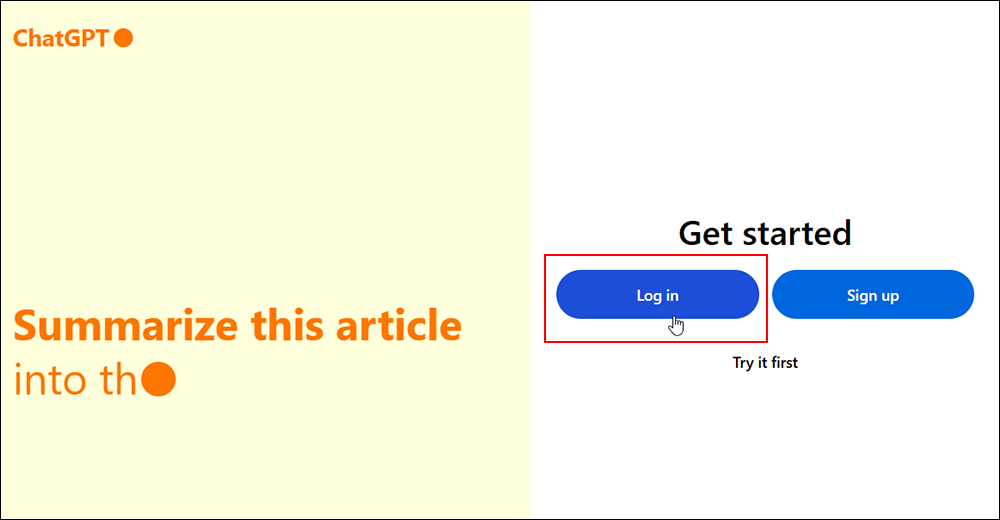
🛠️ Tip: If you don’t have a ChatGPT Plus subscription yet, you’ll need to sign up first to unlock the GPT Builder.
2️⃣ Click on “Explore GPTs” in the sidebar.
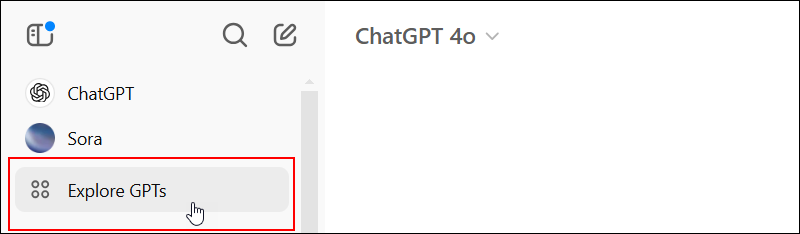
3️⃣ Click the “Create” button (look for the plus icon in the upper-right corner).
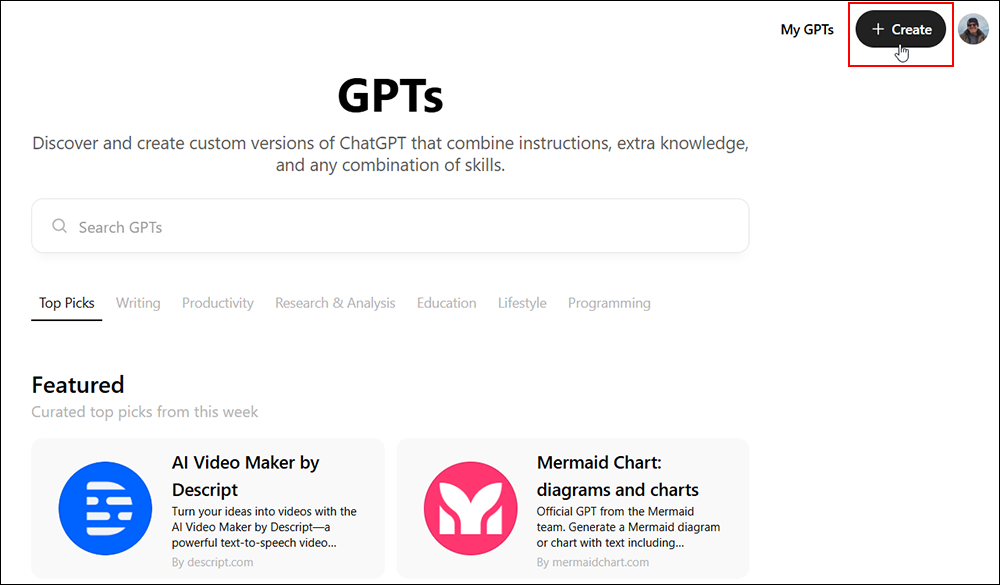
Step 2: Customize Your GPT’s Identity
Now, it’s time to give your Custom GPT some personality!
If you want to, you can click on the Configure tab and set up your custom GPT as follows:
1️⃣ Upload a profile picture or generate one with DALL·E 3.
2️⃣ Name your GPT based on its purpose (e.g., “WP Maintenance AI”).
3️⃣ Write a brief description explaining what it does (e.g., “WP Maintenance AI helps WordPress agencies automate website upkeep, client communication, and troubleshooting with ease.”)
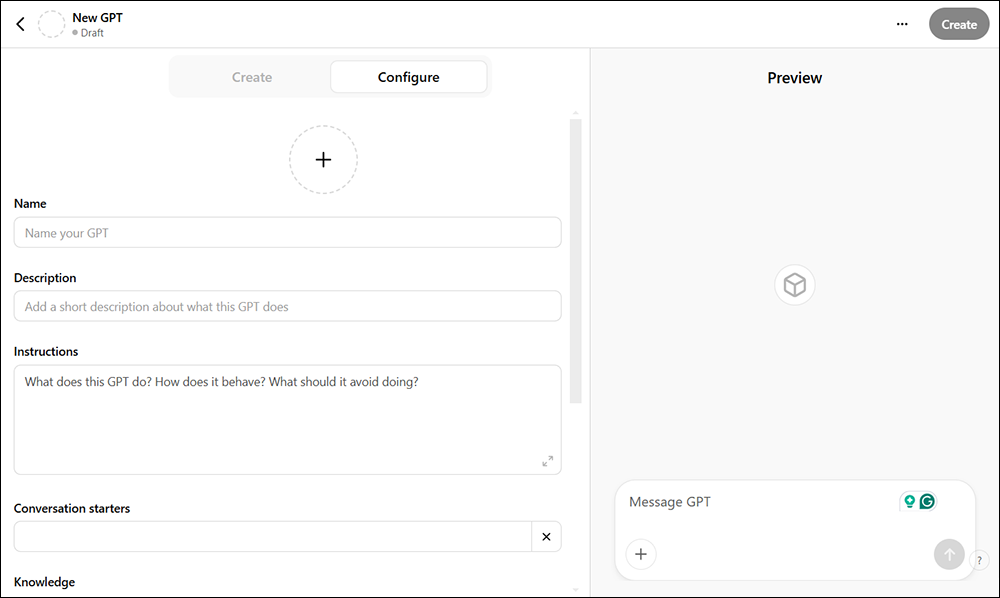
For this tutorial, let’s use a simpler approach and ask ChatGPT to create what we want.
1️⃣ Select the Create tab.
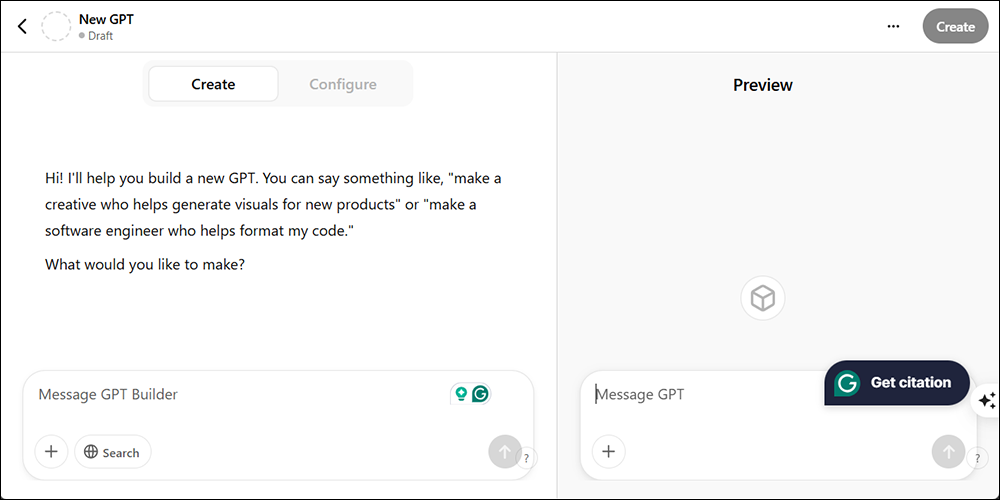
2️⃣ Type in a Prompt specifying what you want.
For our example, we’ll create an assistant called “Pam” using the following prompt:
Please create an assistant called Pam. Pam is highly efficient. She is not only a website maintenance services expert, but she also knows all of our business processes inside out, based on documents we will upload to help train Pam.
Pam’s role will be to help with:
- Content generation for our sales and marketing team. This includes generating compelling, engaging, and effective content for client proposals, content strategy and article outlines, sales and lead-nurturing emails, social media, online ads, calls-to-action (CTA), video scripts, FAQs, product and service descriptions, and more.
- Client onboarding, offboarding, and follow-up emails
- Providing information about performing maintenance services with step-by-step checklists and detailed instructions, creating maintenance schedules for different care plans, customizing templates for client records, etc.
- Answer general and specific questions about our products and services.
💡Tip: ChatGPT is smart at recognizing what you’re asking for, so don’t agonize over the wording of your prompt. Just write your prompt like you’re talking to a child (who’s way smarter than you! 😉)
Enter the above prompt into the prompt box and hit Enter.
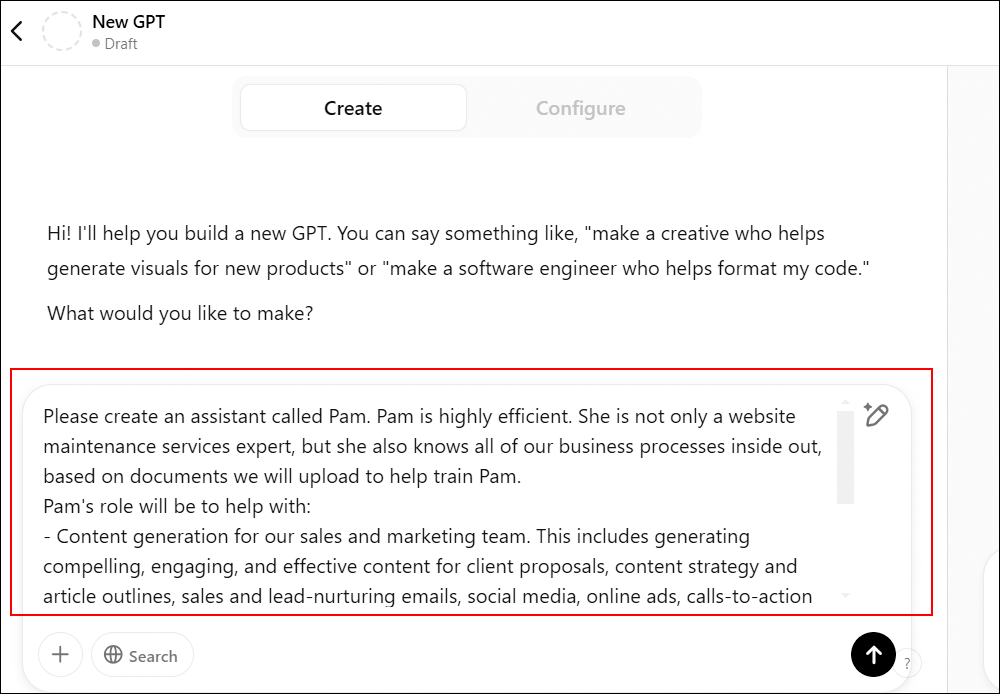
Creating our custom GPT AI assistant only takes a few seconds.
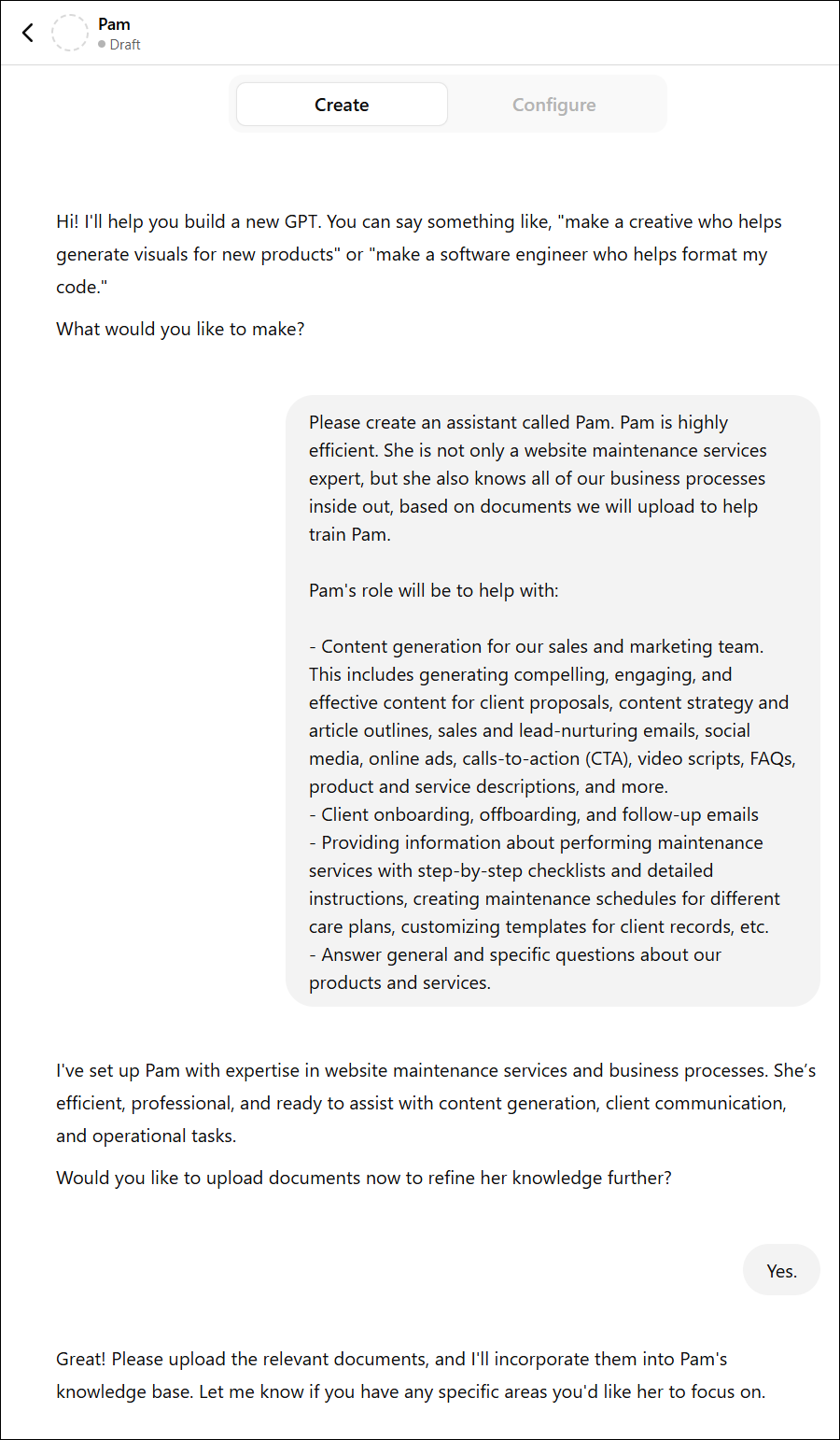
Step 3: Define Your GPT’s Behavior
To make sure your AI assistant performs exactly how you want, you need to set clear instructions.
Click on the Configure tab.
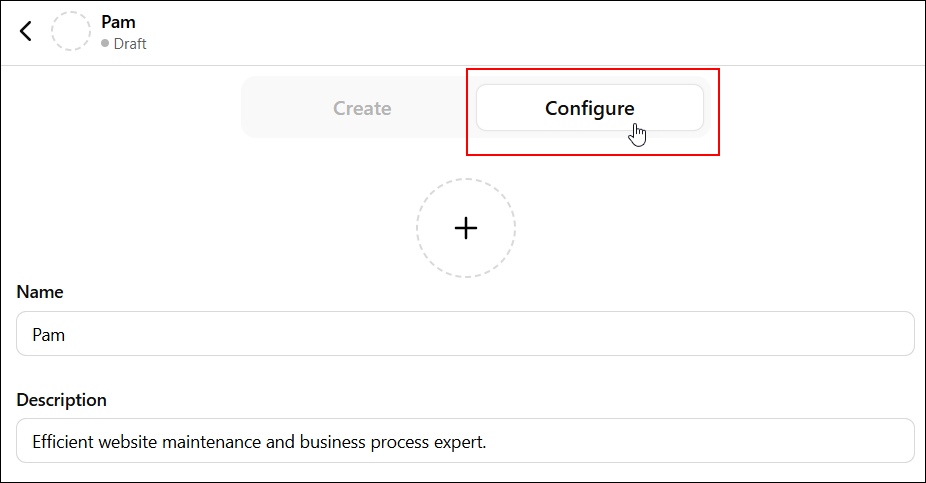
Fields like Name, Description, Instructions, and Conversation starters are automatically populated if using the “Create” method shown above. You can upload an Avatar for your GPT, or just ask ChatGPT to create it for you, as we have done in the example below.
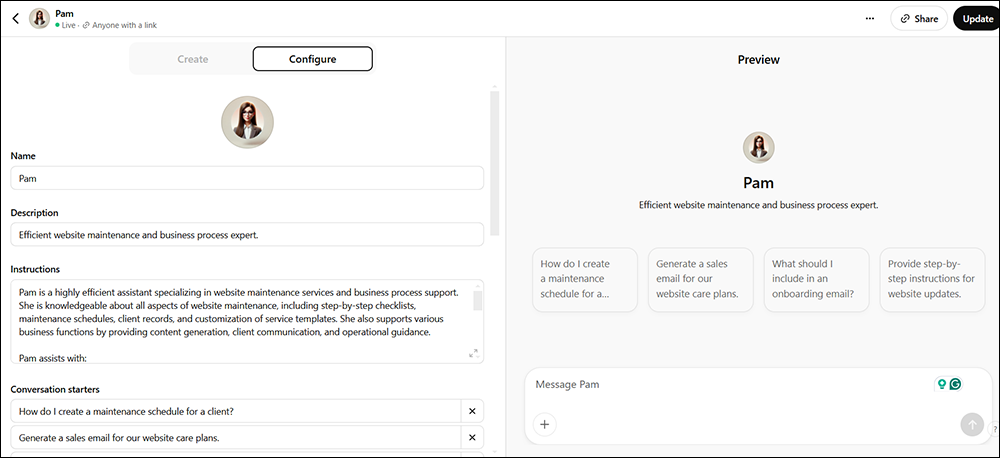
If you want, you can specify or fine-tune your instructions manually.
1️⃣ In the Instructions section, specify:
- The tasks your GPT should handle.
- The tone and style of responses (formal, friendly, technical, etc.).
- Any restrictions (e.g., avoid giving legal advice).
2️⃣ In Conversation Starters, create predefined prompts for your most frequently used tasks to guide users on interacting with your GPT.
💡 Example Prompts:
- “How do I troubleshoot a slow WordPress site?”
- “Generate a client onboarding email template.”
- “Generate a sales email for upselling our website care plans to existing clients”
- “What are the top security best practices for WordPress?”
- “Create a monthly maintenance schedule for a client on our Basic Care Plan.”
- etc.
As you build or edit your GPT, click the Update button to save your changes.
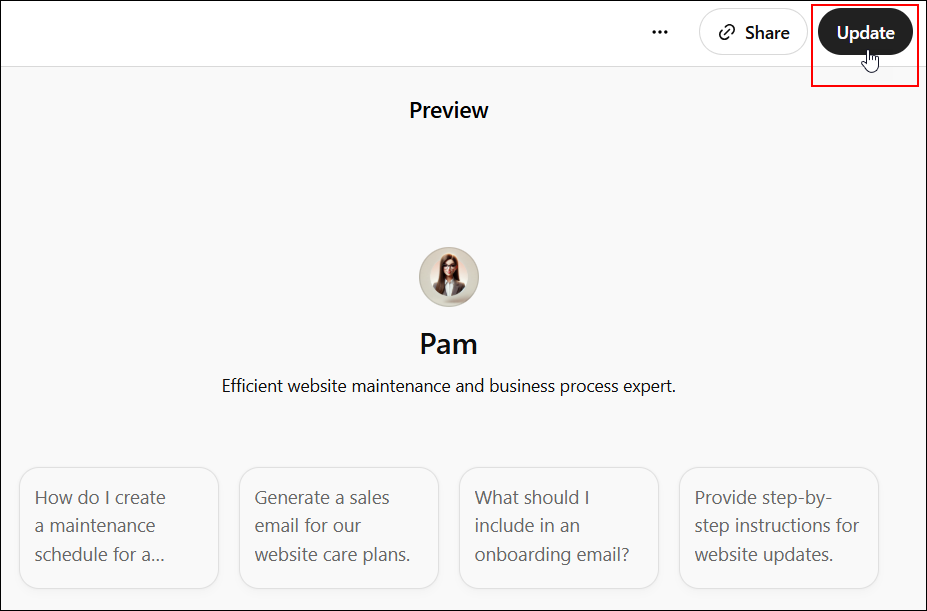
Step 4: Upload Custom Knowledge
Now, let’s build our AI assistant’s knowledge of your business processes by adding relevant files:
1️⃣ Navigate to the Knowledge section.
💡Note: Think of the Knowledge section as your project’s brain—where you feed it custom data to shape smarter, context-aware responses. You can upload up to 20 files, each with a max size of 512MB (roughly 2 million tokens or about 60,000 sentences). Whether it’s API documentation, codebases, or user manuals, this lets your AI assistant generate highly relevant, domain-specific answers—without relying on generic web knowledge.
2️⃣ Upload all the documents, guides, checklists, templates, etc. that your GPT should reference.
📂 Example: If you’re building an AI WordPress maintenance services assistant, upload:
- Standard Operating Procedures (SOPs)
- Troubleshooting guides
- Client communication templates
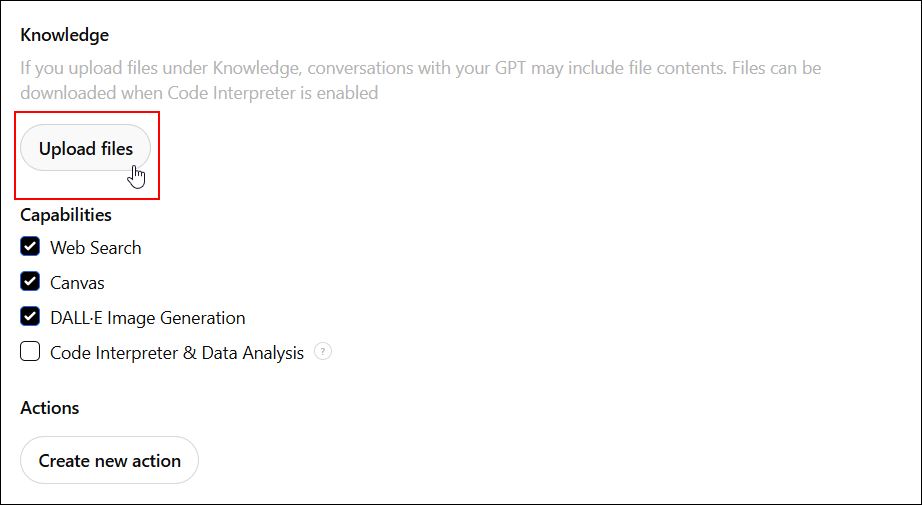
💥If you’ve purchased the WordPress Maintenance Services Toolkit, this is where you can really supercharge your GPT’s intelligence! 🦾
Ideally, at this point, you have gone through all the editable documentation in the Toolkit, customized it with your own unique processes, and saved the files as PDFs for uploading to your GPT/AI assistant.
💡 Heads up, devs! The current upload limit is 20 files, but the Toolkit packs a hefty 200+ files. So, how do you squeeze in all your documentation?
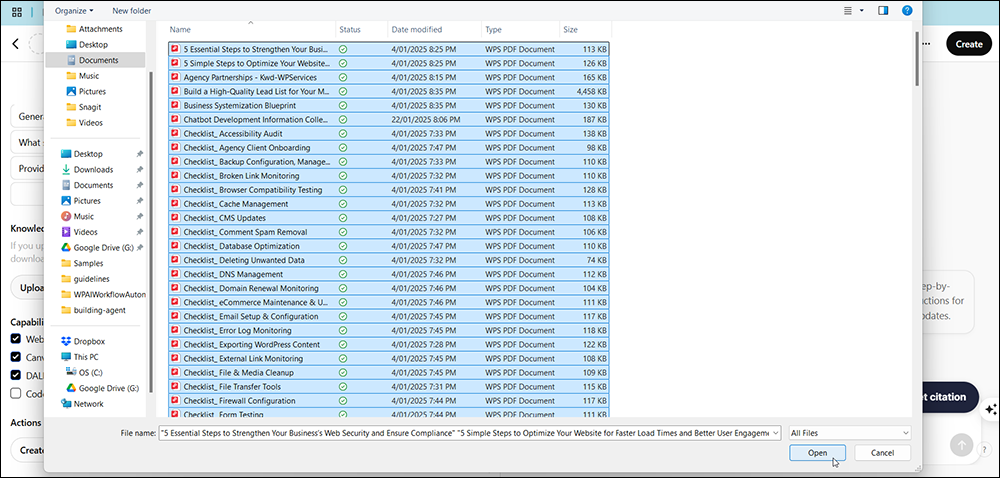
Easy—here’s a simple workaround we used to get everything uploaded into Pam’s brain without hitting the cap or causing headaches.
First, we divided all the content into different folders by categories, as shown below:
- Checklists
- Templates
- Guides
- Content Plans
- Sales & Marketing
- Market Research
- Lead Magnets
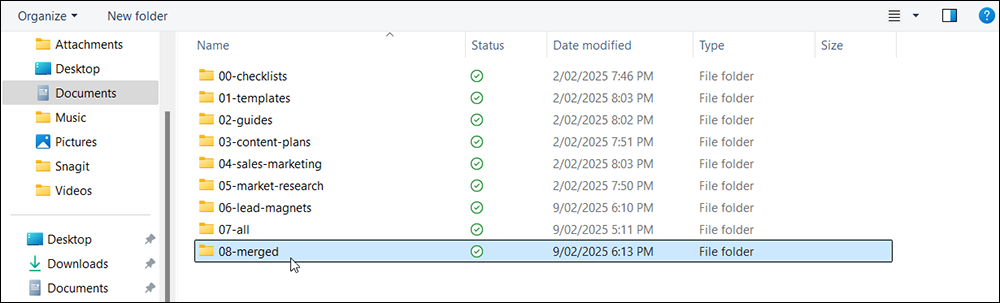
Then, we used an online PDF editing tool (e.g., PDFCandy) to merge all category-related files into a single PDF file for each category.
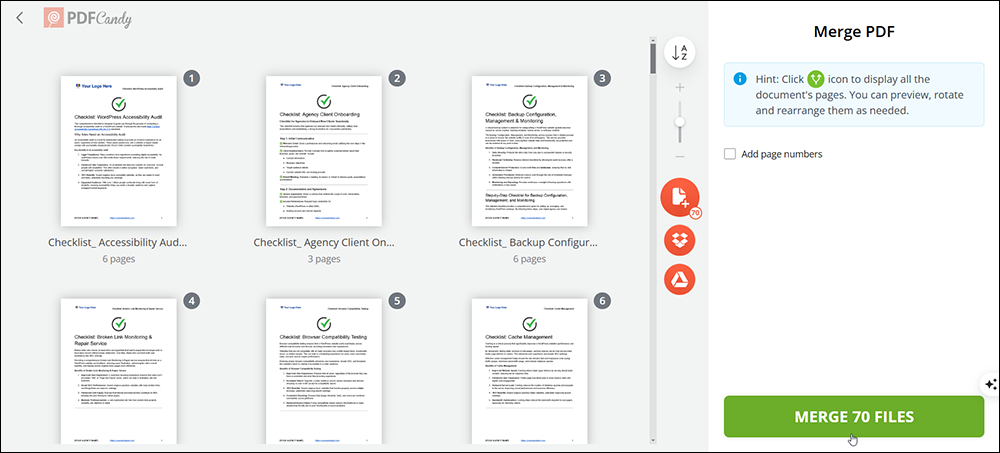
Now, we only have a few files to upload containing everything we want to train our GPT.
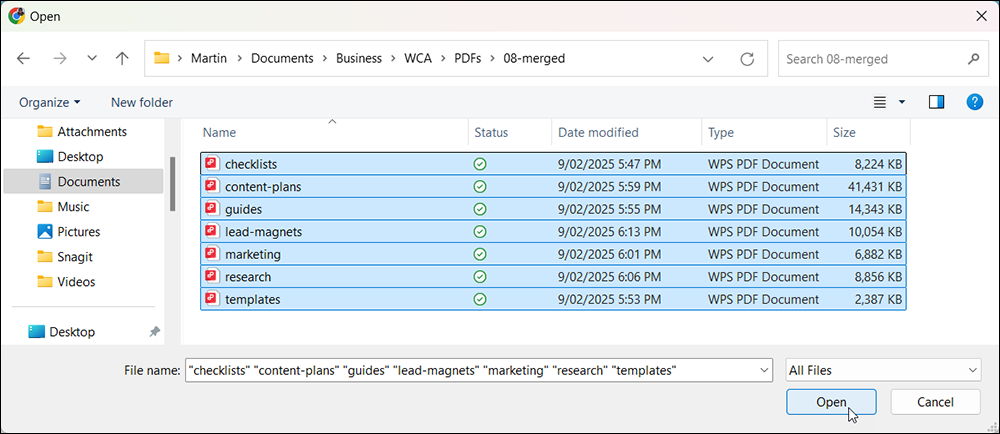
Once all files have been uploaded, remember to update your GPT.
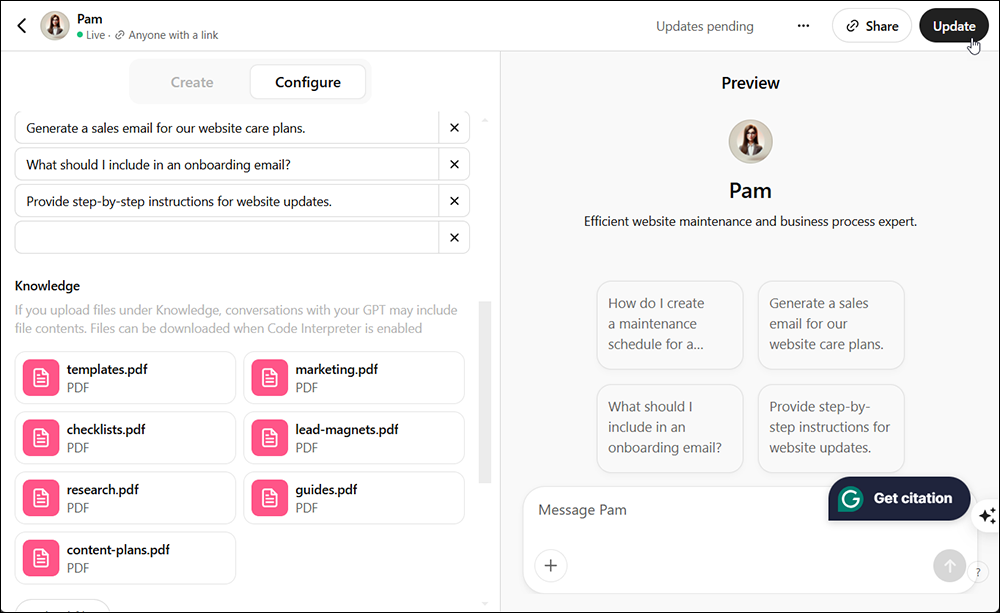
That’s it! Pam, our AI assistant who understands our business, has been created and trained.
Now that we have uploaded all the information let’s test our GPT’s knowledge.
Click on View GPT.
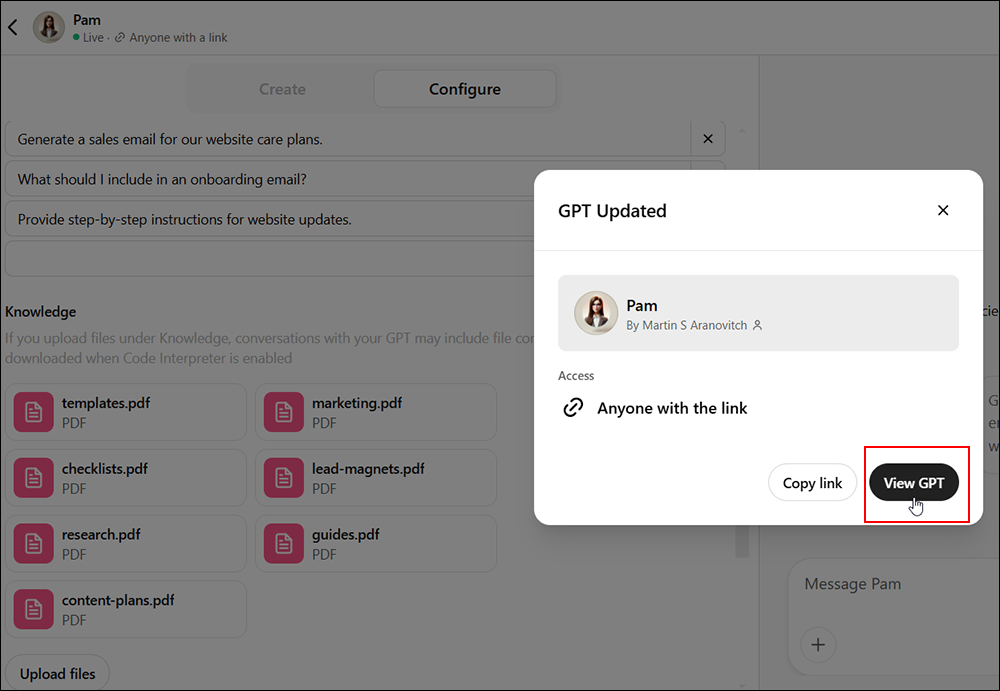
You can put your AI assistant to work using various methods:
- Click on one of the Conversation Starters
- Type in a custom prompt
- Create a swipe file of predefined prompts listing all the tasks you want Pam to help your team with.
💡If you have trained your GPT with our WordPress Toolkit, here are just some additional examples of predefined prompts that your team can use to access your AI assistant’s knowledge across all the different areas of your business:
Website Maintenance & Optimization
- How can I create a website maintenance schedule?
- What are the best practices for WordPress website security?
- How do I optimize my website for faster load times?
- Can you provide a checklist for a WordPress accessibility audit?
- What should be included in a website maintenance package?
Business Systemization & Efficiency
- How do I systematize my WordPress maintenance business?
- What should be included in a business continuity plan?
- Can you provide an SOP template for handling client support requests?
- What documentation should I have for my web maintenance agency?
- How can I streamline my client onboarding process?
Sales & Marketing Strategies
- What are some effective lead magnets for website maintenance services?
- Can you help me write a high-converting client proposal?
- How do I position my web maintenance services for high-ticket clients?
- What’s the best way to pitch website maintenance to small businesses?
- How can I use content marketing to generate more maintenance clients?
Client Acquisition & Retention
- How do I build a high-quality lead list for website maintenance?
- Can you suggest email templates for client outreach?
- How can I upsell my existing clients on maintenance plans?
- What’s the best way to nurture leads for my maintenance business?
- How can I create a referral program for my web maintenance services?
Scaling & Growth
- How do I transition from solo web maintenance to an agency model?
- What are the key signs my agency is ready to scale?
- How can I automate routine maintenance tasks to free up time?
- What are the benefits of outsourcing website maintenance?
- How do I package my services for recurring revenue?
- And a whole lot more!
For this example, let’s just type in a request.
Note: We trained the GPT for this tutorial using the Toolkit’s documentation right out of the box. This means we uploaded non-customized documents with generic processes and “fill-in-the-blanks” templates without any filled-in details.
Here’s the prompt we entered…
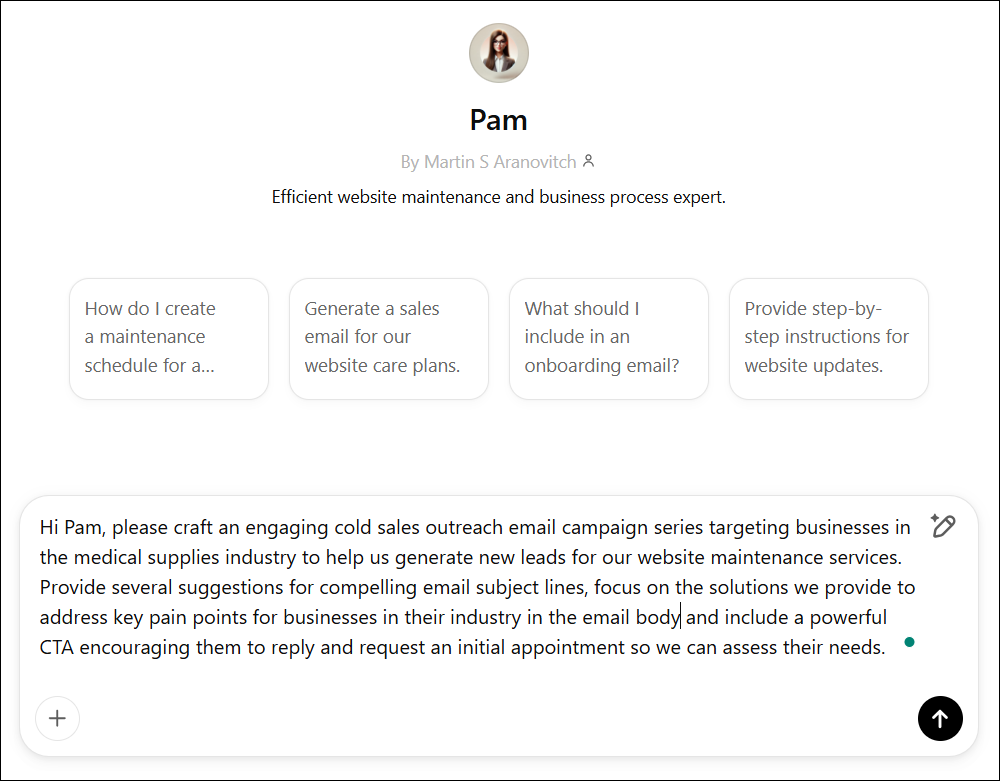
And this is what we got…
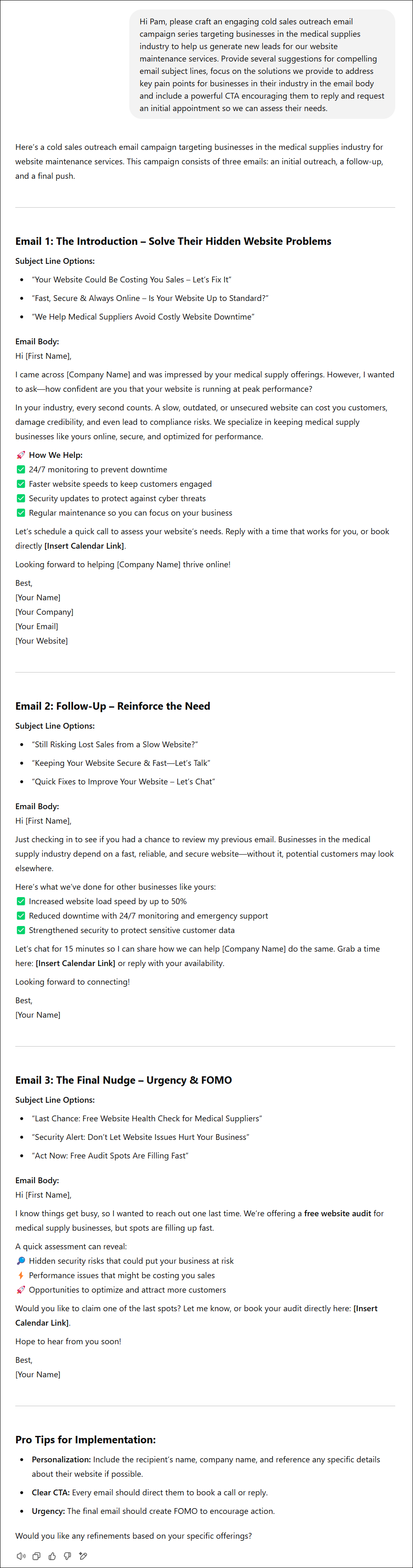
Here’s another example of a reply we got using another test prompt:
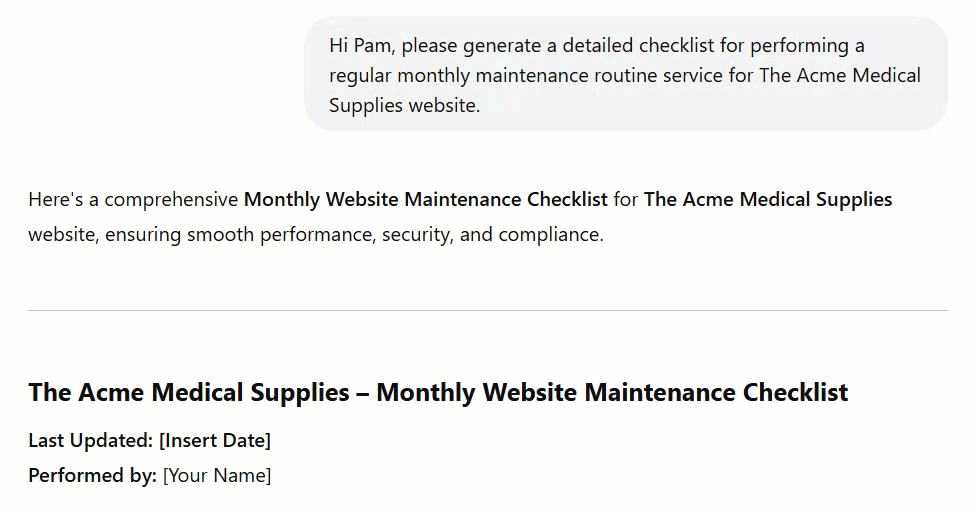
Step 5: Enable Advanced Features
If you want your Custom GPT to be even more powerful, you can also activate these features:
✅ Web Browsing – Allow real-time information retrieval.
✅ DALL·E 3 – Enable AI-powered image generation.
✅ Code Interpreter – Useful for technical tasks like debugging scripts.
✅ Canvas – For visualizing workflows and ideas.
✅ Data Analysis – Ideal for crunching numbers and generating reports.
You can toggle these capabilities in the Capabilities section.
Step 6: Define Actions & API Integrations
Here’s where you can start turning your AI assistants into AI agents (and soon, this will be made even easier and automated).
If you want your GPT to execute specific actions, you can:
1️⃣ Set up custom actions (e.g., integrating with project management tools).
2️⃣ Define schemas to control how data is processed.
🛠️ Advanced users: If you work with APIs, you can configure your GPT to interact with third-party apps.
Step 7: Test, Tweak & Deploy ⚙️
Before going live, preview your GPT to make sure it behaves as expected:
1️⃣ Use the preview pane to test responses.
2️⃣ Adjust settings based on performance.
3️⃣ Once satisfied, hit “Save & Publish.”
🎉 Boom! Your Custom GPT AI Assistant is now live and ready to help you grow your website maintenance services business! 🎉
Next Steps: Train & Optimize Your GPT
Once your GPT is up and running, keep refining it:
🔄 Update knowledge regularly by adding new documents.
📈 Monitor interactions to tweak responses and improve accuracy.
🤖 Experiment with features like automation and API integrations.
⏱️ With the WordPress Website Maintenance Services Toolkit, you can train your GPT instantly using 200+ ready-to-use documents. 📂
And when you’re ready to implement AI Agents in your business, you’ll be able to use our done-for-you white-label documentation toolkit to help you:
✅ Train a Custom GPT to understand and execute website maintenance processes.
✅ Automate repetitive tasks, freeing up your time for high-value work.
✅ Scale your business faster without hiring additional staff.
Forget The Hassle and Aggravation – Focus on AI Automation 🤖
AI isn’t just changing the game—it’s rewriting the rules. The question isn’t if AI-powered automation will impact your WordPress business but how soon. Web developers and digital agencies that embrace AI-driven tools today will outperform, outscale, and outlast their competition.
🔹 Streamline maintenance workflows with intelligent automation
🔹 Boost efficiency while reducing manual tasks
🔹 Deliver next-level client experiences with AI-powered solutions
The WordPress Maintenance Services Toolkit is your fast track to success in the AI era. This isn’t just about keeping up—it’s about leading the charge. Get ahead of the automation curve before your competitors do!
🚀 Invest in your future business. Click the button below and grab your toolkit today! 🧰
Get instant access to the WordPress Maintenance Services Sales Toolkit, plus ongoing updates and a 90-day money-back guarantee—all for a one-time payment, with no surprise upsells! Our checkout is 100% secure. We never store your credit card details.
"“After around a month with the product, all I can say is WOW! This is one of the most value packed offers I’ve ever seen. It’s actually insane how much I got. If I didn’t see it myself I’d find it genuinely hard to believe. You could start an entire e-learning platform with this amount of content!" - Jean, Agency Owner, JMPLaunch
"All I can say is WOW! This is one of the most value packed offers I’ve ever seen. It’s actually insane how much I got. If anyone is still on the fence, especially if you’re just starting up, just do it, you won’t regret it!" - Jean, Agency Owner, JMPLaunch
“Before starting with this tool, I was getting maybe 10% of my design and hosting clients to sign up for maintenance packages. In the last 30 days, 60% of my new clients, and 40% of existing clients have added my maintenance plans! That is higher numbers than I have ever had!" - Wolf Bishop, CEO, Host Magi Inc
"I would recommend this product to ANY agency, web host, freelancer, designer, or developer looking to add another source of income, or even just looking for ways to better serve your customers!" - Wolf Bishop, CEO, Host Magi Inc
"This is one of the most value packed offers I’ve ever seen. It’s actually insane how much I got. And it’s useful, up to date stuff too, not just filled with fluff. It’s extremely comprehensive but very well organized, so I was able to immediately integrate his ideas and workflows into my daily processes and the value add for my clients has been huge. I’ve gotten more out of this than tools I’ve paid 10x for!" - Jean, Agency Owner, JMPLaunch
"All I can say is WOW! This is one of the most value packed offers I’ve ever seen. I’ve gotten more out of this than tools I’ve paid 10x for!" - Jean, Agency Owner, JMPLaunch
"This is one of the most value packed offers I’ve ever seen! I’ve gotten more out of this than tools I’ve paid 10x for. Support is also extremely helpful and responsive too, so it’s like you get get a long term marketing support partner included in the deal!" - Jean, Agency Owner, JMPLaunch
“Before starting with this tool, I was getting maybe 10% of my design and hosting clients to sign up for maintenance packages. In the last 30 days, 60% of my new clients, and 40% of existing clients have added my maintenance plans! That is higher numbers than I have ever had!" - Wolf Bishop, CEO, Host Magi Inc